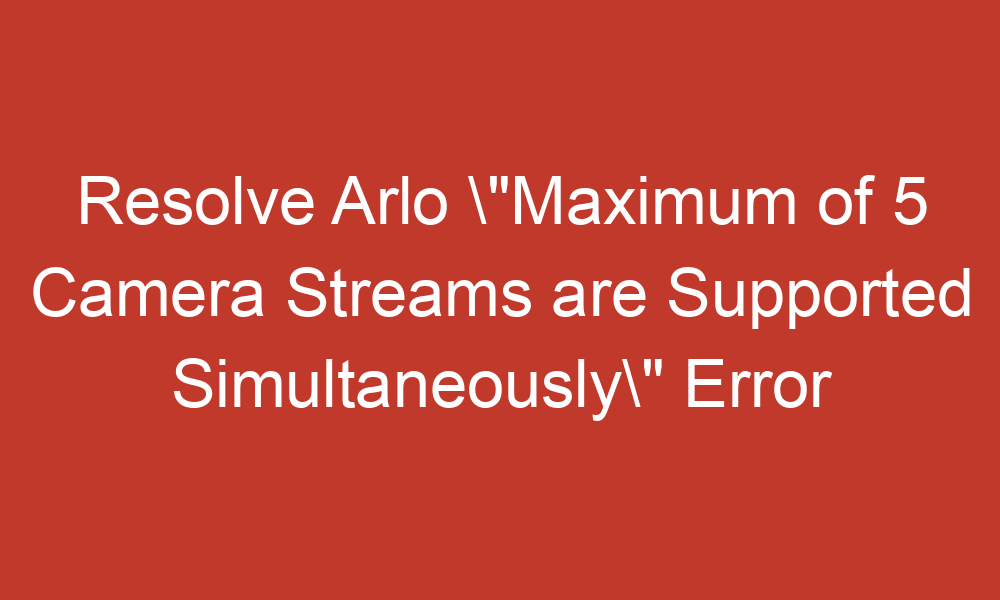Arlo cameras are a popular choice for home security systems, but users have reported an issue where they receive an error message stating “Maximum of 5 camera streams are supported simultaneously. Please stop one stream before starting another camera stream.” This error can occur even when there are fewer than five cameras in the system, and it can be frustrating for users who rely on their cameras for security.
In this article, we will explore the possible causes of this error and provide some solutions to help you resolve it.
Table of Contents
Possible Causes of the Error
There are several possible causes of the “Maximum of 5 camera streams are supported simultaneously” error in Arlo cameras. Some of the most common causes include:
- Full USB drive: If the USB drive that is connected to the Arlo base station is full, it can cause this error to occur. This is because the camera system needs space to store new recordings, and if the drive is full, it cannot do so.
- Overlapping recordings: If there are multiple cameras in the system, and they are all set to record at the same time, it can cause the system to exceed its maximum capacity for camera streams.
- Network issues: If there are issues with the network connection, it can cause the camera system to become overloaded and trigger the error message.
- Firmware issues: Sometimes, firmware issues can cause the camera system to malfunction and trigger an error message.
Solutions to the Error
If you are experiencing the “Maximum of 5 camera streams are supported simultaneously” error in your Arlo camera system, there are several solutions that you can try to resolve the issue. Some of the most effective solutions include:
Solution 1: Remove and Re-Add Cameras
One of the most common solutions to this error is to remove and re-add the cameras to the system. This can help to reset the camera system and clear any issues that may be causing the error message to appear. To remove and re-add cameras, follow these steps:
- Open the Arlo app on your mobile device or computer.
- Navigate to the “Devices” section of the app.
- Select the camera that is causing the error message.
- Click on “Remove Device” to remove the camera from the system.
- Wait a few minutes, then re-add the camera to the system by following the on-screen instructions.
- Repeat this process for any other cameras that are experiencing the error message.
Solution 2: Reset the Smart Hub
Another solution to the error message is to reset the smart hub. This can help to clear any issues with the firmware or network connection that may be causing the error message to appear. To reset the smart hub, follow these steps:
- Unplug the smart hub from the power source.
- Wait for 30 seconds, then plug the smart hub back in.
- Wait for the smart hub to restart and reconnect to the network.
- Check to see if the error message has been resolved.
Solution 3: Check the USB Drive
If the USB drive that is connected to the Arlo base station is full, it can cause an error message to appear. To check the USB drive, follow these steps:
- Open the Arlo app on your mobile device or computer.
- Navigate to the “Settings” section of the app.
- Select the “Storage” option.
- Check the amount of free space on the USB drive.
- If the drive is full, delete some recordings to free up space.
Solution 4: Contact Arlo Support
If none of the above solutions work, it may be necessary to contact Arlo support for further assistance. They can help to diagnose the issue and provide a solution that is tailored to your specific camera system.
Conclusion
The “Maximum of 5 camera streams are supported simultaneously” error in Arlo cameras can be frustrating for users who rely on their cameras for security. However, there are several solutions that you can try to resolve the issue, including removing and re-adding cameras, resetting the smart hub, checking the USB drive, and contacting Arlo support.
By following these solutions, you can get your Arlo camera system back up and running smoothly, and ensure that your home is protected.
Sources:
- https://community.arlo.com/t5/Arlo/Maximum-of-5-camera-streams-are-supported-simultaneously-Error/td-p/1865426?cid=q3_fb_paid_arlo_us
- https://community.arlo.com/t5/Arlo-Pro-2/Getting-error-message-of-maximum-of-5-cameras-streaming-and-need/m-p/1762663
- https://community.arlo.com/t5/Arlo-Pro-2/Error-I-am-receiving-the-quot-cannot-stream-more-that-5-cameras/m-p/1767287