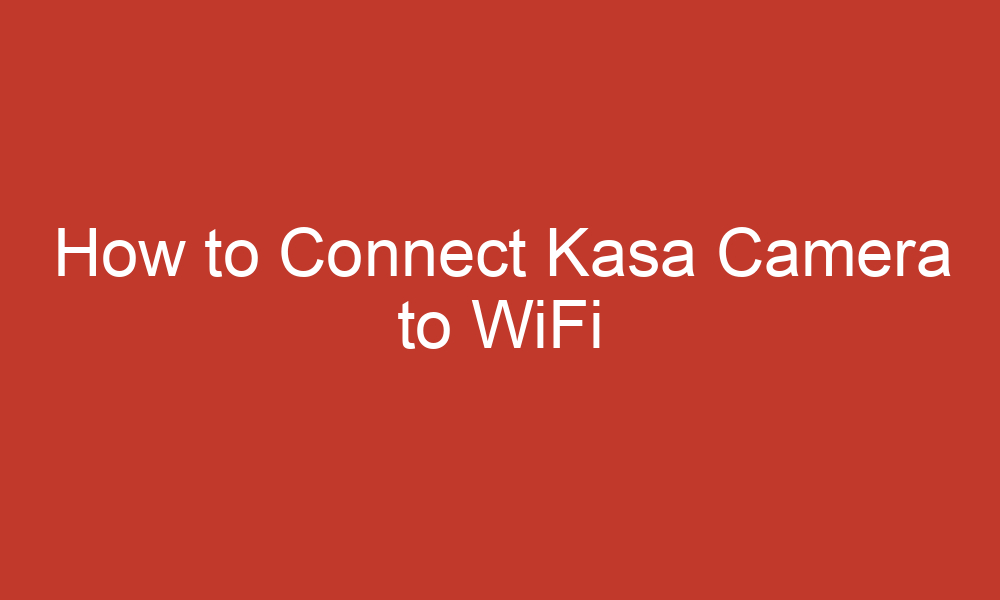Kasa cameras are a popular choice for home security systems. They offer features such as real-time video and audio streaming, motion detection, two-way audio, and cloud storage for recorded footage. However, before you can start using your Kasa camera, you need to connect it to your WiFi network.
In this article, we will guide you through the steps to connect your Kasa camera to WiFi.
Table of Contents
Step-by-Step Guide to Connect Kasa Camera to WiFi
To connect your Kasa camera to WiFi, follow these steps:
- Download the Kasa app on your smartphone or tablet and create an account.
- Place your Kasa camera within range of your WiFi network.
- Open the Kasa app and go to the device list.
- Tap on the Kasa camera that you want to connect to the WiFi network.
- Tap on the gear icon to access the settings for the camera.
- Follow the in-app instructions to connect to the WiFi network.
- Wait for the camera to connect to the WiFi network. This may take a few minutes.
- Once the camera is connected, you can customize your settings and view your camera’s live feed from the Kasa app.
Detailed Steps to Connect Kasa Camera to WiFi
Here are the detailed steps to connect your Kasa camera to WiFi:
1. Download the Kasa app on your smartphone or tablet and create an account.
- To download the Kasa app, go to the App Store or Google Play Store on your smartphone or tablet and search for “Kasa.” Once you have downloaded the app, create an account or log in to your existing account.
2. Place your Kasa camera within range of your WiFi network.
- Make sure your Kasa camera is within range of your WiFi network. If your camera is too far away from your WiFi router, it may not be able to connect to the network.
3. Open the Kasa app and go to the device list.
- Open the Kasa app and go to the device list. Tap on the “+” icon in the top right corner of the app to add a new device.
4. Tap on the Kasa camera that you want to connect to the WiFi network.
- Select “Security Camera” and choose the model of your Kasa camera.
5. Tap on the gear icon to access the settings for the camera.
- Once you have selected your Kasa camera, tap on the gear icon to access the settings for the camera.
6. Follow the in-app instructions to connect to the WiFi network.
- Follow the in-app instructions to connect your Kasa camera to your WiFi network. The process may vary slightly depending on the specific model of your Kasa camera, but the general steps are as follows:
- Select your WiFi network from the list of available networks.
- Enter your WiFi password.
- Wait for the camera to connect to your WiFi network. This may take a few minutes.
7. Wait for the camera to connect to the WiFi network. This may take a few minutes.
- Once the camera is connected to your WiFi network, you should see a message in the Kasa app confirming the connection.
8. Once the camera is connected, you can customize your settings and view your camera’s live feed from the Kasa app.
- Once your Kasa camera is connected to your WiFi network, you can customize your settings and view your camera’s live feed from the Kasa app. You can use the Kasa app to view live video feeds from your camera, as well as to adjust settings and configure alerts.
How to Change Kasa Camera WiFi
If you need to change the WiFi network of your Kasa camera, follow these steps:
- Download the Kasa app on your smartphone or tablet and create an account.
- Place your Kasa camera within range of your new WiFi network.
- Open the Kasa app and go to the device list.
- Tap on the Kasa camera that you want to connect to the new WiFi network.
- Tap on the gear icon to access the settings for the camera.
- Select “Wi-Fi Settings” and then select “Change Wi-Fi Network.”
- Enter the credentials for the new WiFi network.
- Tap “Connect” and wait for the camera to connect to the new WiFi network.
Does the Kasa Camera need to be connected to WiFi?
Yes, the Kasa camera needs to be connected to a wireless network, specifically a 2.4 GHz Wi-Fi network that uses either the WPA or WPA2 security protocols. The Kasa camera is not compatible with 5 GHz Wi-Fi frequencies or the newer WPA3 encryption standard.
Troubleshooting
If you encounter any issues while trying to connect your Kasa camera to WiFi, there are a few things you can try to troubleshoot the issue:
- Make sure that your Kasa camera is within range of your WiFi network.
- Make sure that your WiFi network is working correctly.
- Make sure that you enter the correct credentials for your WiFi network.
- Try resetting your Kasa camera and repeating the steps.
If none of these steps work, you may need to contact Kasa’s customer support for further assistance.
Conclusion
Connecting your Kasa camera to WiFi is a simple process that can be completed in just a few minutes. With the Kasa app and your camera connected to your WiFi network, you can view live video feeds from your camera, as well as adjust settings and configure alerts.
If you need to change the WiFi network of your Kasa camera, follow the steps outlined in this article. Always refer to the user manual for specific instructions and troubleshooting tips.
Sources:
- https://www.kentfaith.com/blog/article_how-to-connect-kasa-camera-to-wifi_18590
- https://www.linkedin.com/pulse/how-connect-kasa-camera-new-wifi-ashikur-rahman
- https://ehomecare.zendesk.com/hc/en-us/articles/360001268676-TP-Link-KASA-camera-setup-and-help-videos
- https://www.kentfaith.com/blog/article_how-to-change-kasa-camera-wifi_3820