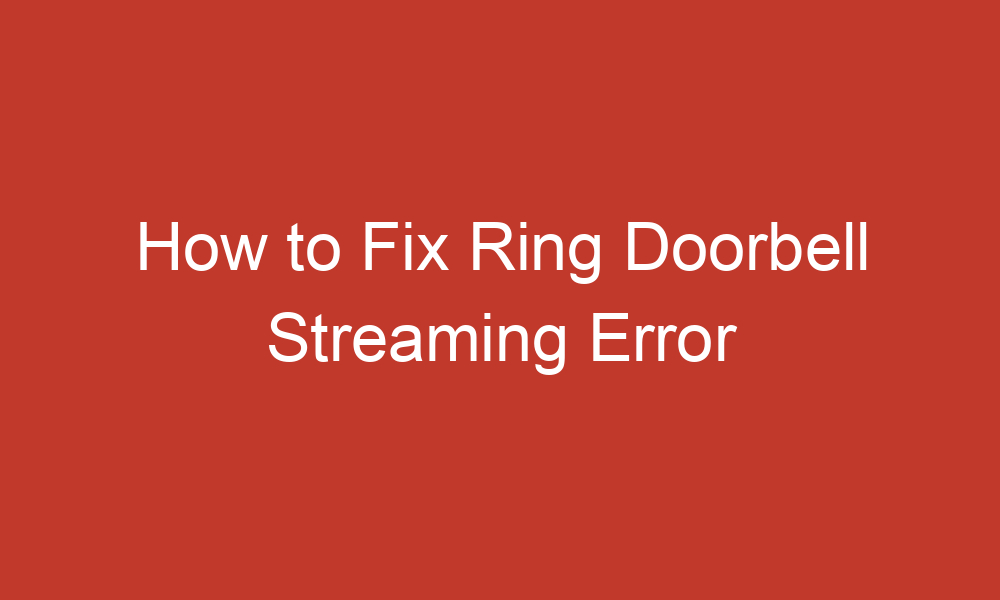Ring Doorbell is a popular smart home device that allows you to answer your front door with audio and video remotely. However, sometimes the Ring Doorbell may show a “Streaming Error” message, which can be frustrating.
In this article, we will discuss some potential solutions to fix the Ring Doorbell Streaming Error.
Table of Contents
Solutions to Fix the Ring Doorbell Streaming Error
1. Check Wi-Fi Strength
The first thing to check is your Wi-Fi signal strength, or RSSI, which can be found in the Device Health section of your Ring app. If the signal strength is weak, it may cause Ring Live View to stop working. To check the Wi-Fi strength:
- Launch the Ring app.
- Tap on the Menu icon to the top-left of the screen.
- Tap Devices.
- Select the device that is having Live View issues.
- Tap Device Health.
- Under Network, you will see a measure of the signal strength. If this is green, your signal strength is sufficient.
If the signal strength isn’t strong enough, it may cause Ring Live View to stop working. To improve the Wi-Fi signal strength:
- Move your router closer to your Ring device.
- Try using a mesh system to boost the Wi-Fi strength near your Ring device.
- Reboot your router.
- Switch from 2.4 GHz to 5 GHz or vice versa.
- Disable any VPNs on your network.
2. Reinstall the Ring App
The Ring app may show the streaming error if its installation is corrupt and due to this corruption, the app fails to load essential device resources to play the stream. In this scenario, reinstalling the Ring app may clear the Ring issue. For Android phones:
- Exit the Ring app and remove it from the recent apps menu of the phone.
- Then download and install the Ring app from the Google Play Store.
For iOS devices:
- Press and hold the Ring app icon until it starts to jiggle.
- Tap the X in the corner of the app icon.
- Go to the App Store and download the Ring app again.
3. Reset the Ring Device
A temporary communication glitch may not let the Ring device communicate with the user’s phone and may cause the streaming error. In this case, restarting the Ring device along with the networking equipment and reconnecting the Ring device to the Wi-Fi network may help. To reset the Ring device:
- Press and hold the setup button on the device for 30 seconds.
- Remove the Ring device from your account and set it up from scratch.
4. Update the App on Your Phone
Updating the Ring app to the latest build may clear the streaming error. To update the Ring app:
- Launch the Google Play Store or App Store and search for Ring.
- Tap on Ring – Always Home by Ring.com and press the Update button (if an app update is available).
- Once updated, restart the phone, and upon restart, launch the Ring app and check if it is clear of the streaming error.
5. Disable People Only Mode of the Ring App
In the People Only Mode, the Ring device is configured to send only motion notifications and record when people are detected in the scene but not when other objects are detected. Disabling this mode may help clear the streaming error. To disable People Only Mode:
- Launch the Android phone Settings and select Applications or Apps.
- Press on Ring and tap on the Force Stop button.
- Then confirm to force stop Ring and afterward, open Storage.
- Tap on the Clear Cache button and then press on the Clear Storage or Clear Data button.
- Then confirm to clear the Ring app’s storage and afterward, launch it to check if it is clear of the streaming error.
6. Contact Ring Support
If none of the above solutions work, a user may contact Ring support to clear the streaming error. Ring support can provide additional troubleshooting steps or escalate the issue to their technical team.
Conclusion
In conclusion, the Ring Doorbell Streaming Error can be frustrating, but there are several potential solutions to fix it. By checking Wi-Fi strength, reinstalling the Ring app, resetting the Ring device, updating the app on your phone, disabling the People Only Mode of the Ring app, or contacting Ring support, you can clear the streaming error and enjoy the full functionality of your Ring Doorbell.
Citations: