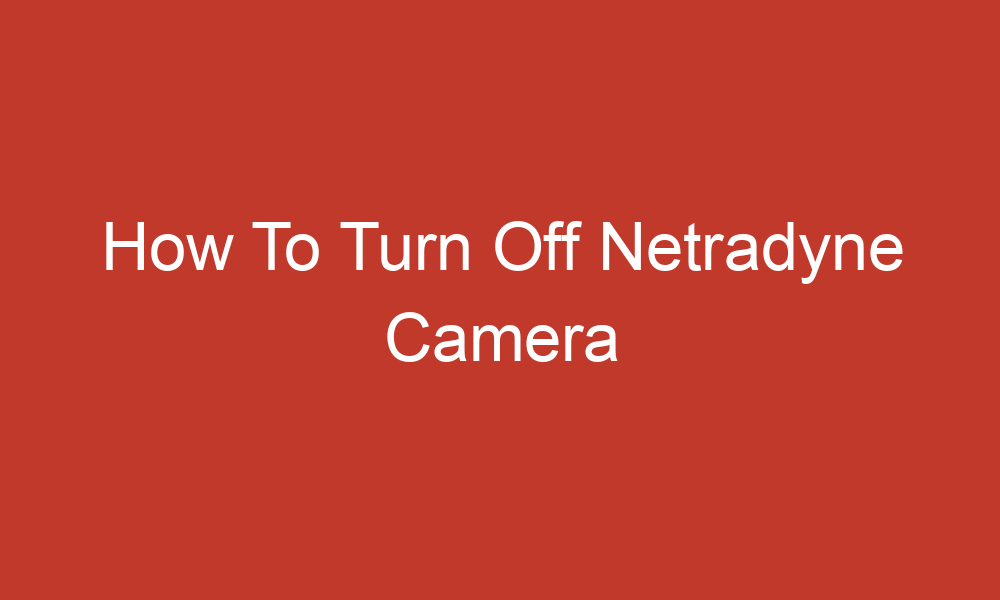Netradyne is a company that provides fleet safety solutions, including dash cameras that capture both positive and negative driving events. The inward-facing camera is triggered by distracted driving events, and the in-cab audio alerts will nudge drivers so they can correct their behavior. However, some drivers may want to turn off the camera during their breaks or when they are not driving.
Table of Contents
Guide to Turn Off Netradyne Camera – Driver•i AI Camera
Here are some methods suggested by Amazon DSP drivers on Reddit:
- Hold Down the Driver Alert Button: Hold down the driver alert button for 5-10 seconds until the camera turns off and the light turns red. This method is suggested by several drivers on Reddit.
- Hold Down One of the Grey Buttons: Hold down one of the grey buttons until a red light turns on. This method is also suggested by several drivers on Reddit.
- Turn Off the Van: Netradyne’s dash cams automatically shut off when the engine is off. Therefore, turning off the van will also turn off the camera.
- Activate Privacy Mode: The inward-facing camera is equipped with a privacy mode and is only triggered to record when an event alert is set off. Therefore, drivers can activate privacy mode to prevent the camera from recording during their breaks.
It is important to note that obstructing the camera may result in disciplinary action from Amazon[2]. Therefore, drivers should use caution when attempting to turn off the camera and follow Amazon’s policies and guidelines.
How to Install Netradyne Driver•i Dash Cam
Netradyne’s Driver•i camera system captures both positive and negative driving events like speeding, following distance, and stop sign compliance. The inward-facing camera is triggered by distracted driving events, and the in-cab audio alerts will nudge drivers so they can correct their behavior. Here are some steps to install the Netradyne Driver•i dash cam:
- Choose the Right Location: The dual-facing dash cam affixes behind the rearview mirror so events and alerts can be effectively captured. The four additional cameras, if you opted for the Driver•i Hub, can be attached to the front, back, and sides of the vehicle to give both the driver and the fleet manager a 360-degree view around the vehicle.
- Prep the Installation Area: The Driver•i dash cams should be installed in a location that does not interfere with the driver’s view. Usually, the optimal place will be the top center of the windshield. Take the time to remove screws and hardware from the headliner so cables can be routed into it. Before installing, the technician will ensure that the required tools and optional kits are available.
- Install and Align the Dash Cam: The dash cam will capture events better when mounted to the top center of the windshield, usually behind the rearview mirror. Another option is mounting the dash cam towards the passenger side of the vehicle. As you mount your dash cam, make sure the camera is level with the right and left side of the windshield. When your dash cam has been secured, it should have a clear, level view of the road and the driver.
- Routing the Power and Data Cable to the Electrical and Data Connection Point: You will want to route the power and GPS cable toward the side of the vehicle so it can connect to the vehicle and camera. To do this, your technician will route a small amount of cable to the mounting bracket. There are small holes on each side of the bracket; use these holes and zip-tie to secure the cables. Next, the cables will be routed as close as possible up into the headliner from the mounting bracket. Make sure to route the cable away from the windshield seal as much as possible. Then, the A-pillar cover will be removed to continue routing toward the entry point of the dash panel. The power and data will then be separated from the GPS antenna cable. Continue to route the cables to the electrical connection’s source.
- Connecting the Dash Cam to the App: Access either the Apple App Store or the Android Play Store to download the Driver•i Installer App. Then follow the instructions given by the app to connect your cameras to Driver•i mobile app.
If you continue to experience issues, consider contacting Netradyne’s tech and customer service team for assistance.
Conclusion
Netradyne’s dash cameras are designed to improve fleet safety by capturing both positive and negative driving events. However, some drivers may want to turn off the inward-facing camera during their breaks or when they are not driving.
There are several methods to turn off the camera, including holding down the driver alert button or one of the grey buttons, turning off the van, or activating privacy mode. However, drivers should use caution and follow Amazon’s policies and guidelines to avoid disciplinary action. If you need to install the Netradyne Driver•i dash cam, follow the steps outlined above.
Sources:
- https://www.reddit.com/r/AmazonDSPDrivers/comments/qxu910/how_do_i_turn_off_the_camera_to_take_my_break/?rdt=44807
- https://www.netradyne.com/blog/how-to-install-a-driveri-dash-cam-the-ultimate-guide
- https://www.vice.com/en/article/88npjv/amazons-ai-cameras-are-punishing-drivers-for-mistakes-they-didnt-make