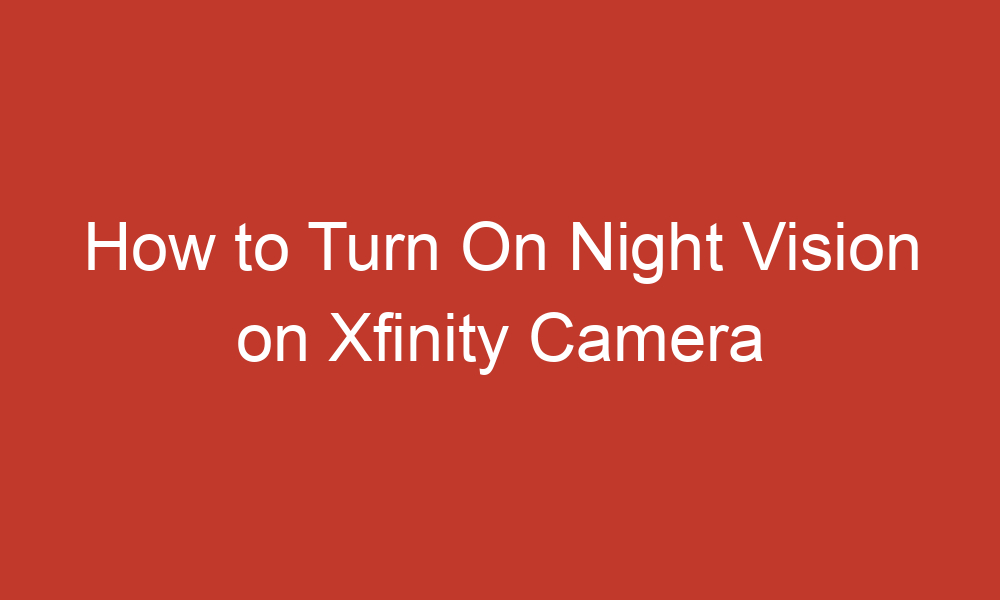Xfinity cameras are a popular choice for home security systems, offering a range of features to help keep your home safe. One of the most important features of any security camera is night vision, which allows the camera to capture clear images in low-light conditions.
In this article, we’ll provide a step-by-step guide on how to turn on night vision for Xfinity cameras, including older and newer models.
Table of Contents
Turning On Night Vision for Xfinity Cameras
Older Cameras
If you have an older Xfinity camera, you can still activate night vision, but it requires a physical action. Here’s how to do it:
- Locate the photocell sensor on the front of the camera. This is a small, circular sensor that detects light levels.
- Cover the sensor with your hand or another object. This will activate the camera’s night vision mode.
- Wait a few seconds for the camera to adjust to the low-light conditions. You should now be able to see clear images on your camera feed.
It’s important to note that older Xfinity cameras do not have a night vision toggle in the Xfinity App, so you’ll need to use the physical method to activate night vision.
Newer Cameras
For newer Xfinity cameras, such as the Indoor/Outdoor xCam2, Indoor xCam3, and Xfinity Video Doorbell, you can toggle Night Vision through the camera settings in the Xfinity App. Here’s how to do it:
- Open the Xfinity App on your smartphone or tablet.
- Navigate to the camera settings for the camera you want to turn on night vision for.
- Locate the night vision toggle and turn it on.
- Wait a few seconds for the camera to adjust to the low-light conditions. You should now be able to see clear images on your camera feed.
It’s important to note that not all Xfinity cameras have a night vision toggle in the Xfinity App. If you have an older camera, you’ll need to use the physical method to activate night vision.
Troubleshooting
If you’re having trouble with your Xfinity camera’s night vision, there are a few things you can try to troubleshoot the issue:
- Check the camera’s positioning. Make sure the camera is pointed in the right direction and is not obstructed by any objects.
- Ensure there is no glare from reflective surfaces. If there is, try repositioning the camera or covering the reflective surface.
- Check for defective units. If none of the above solutions work, your camera may be defective. Contact Xfinity customer support for assistance.
Benefits of Night Vision
Night vision is an essential feature for any security camera, and Xfinity cameras are no exception. Here are some of the benefits of night vision:
- Enhanced home security: With night vision, you can monitor your home 24/7, even in low-light conditions.
- Clear images: Night vision allows your camera to capture clear images, even in complete darkness.
- Peace of mind: Knowing that your home is being monitored around the clock can give you peace of mind and help you feel more secure.
Conclusion
In conclusion, turning on night vision for Xfinity cameras is a simple process, but it varies depending on the age of your camera. For older cameras, you’ll need to use the physical method to activate night vision, while newer cameras have a night vision toggle in the Xfinity App.
If you’re having trouble with your camera’s night vision, try troubleshooting the issue by checking the camera’s positioning, ensuring there is no glare from reflective surfaces, or contacting Xfinity customer support. With night vision, you can enhance your home security and enjoy peace of mind knowing that your home is being monitored around the clock.